How to remove the Headphone symbol in Redmi phones
If you wanted to know how to remove the Headphone symbol in Redmi Devices, then I will show the 2 proven ways to that.
If you're facing the issue of a persistent headphone symbol appearing on the notification bar of your Redmi device and it's hindering your ability to make calls or play music, don't worry. We have two proven methods to help you resolve this problem. These methods are reliable and will help you get rid of the headphone symbol from your Xiaomi device.
Method 1: Restart Your Device
Before we dive into the two main methods, it's a good practice to start with a simple restart. Many times, a reboot can resolve minor software glitches or issues. Here's how to do it:
Press and hold the power button on your Redmi device.
You will see options like "Power Off," "Restart," or "Reboot." Tap on "Restart."
Wait for your device to power down and then restart.
After the reboot, check if the headphone symbol has disappeared. If it's still there, proceed with the following methods.
Method 2: Clearing Cache Data (Best Method)
This method involves clearing the cache data related to the headphone jack. It's a more effective solution to remove the headphone symbol from your Redmi device. Here's how to do it:
Go to your device's "Settings."
Scroll down and find "Additional settings." Tap on it.
In the "Additional settings" menu, look for and select "Installed apps."
In the list of installed apps, you'll find an icon with three vertical dots in the top-right corner. Tap on it and choose "Show system apps" from the drop-down menu.
Scroll down until you find an app named "Media Storage." Tap on it to open its settings.
In the "Media Storage" settings, you will see two buttons: "Clear data" and "Clear cache." First, tap on "Clear cache."
After clearing the cache, go back to the previous menu, and this time tap on "Clear data."
Confirm the action by tapping "OK."
Now, restart your Redmi device once again using the same method mentioned in the first step.
After your device restarts, check if the headphone symbol has disappeared from the notification bar. It should no longer be visible, and your device should function normally.
Two Proven ways/Tricks to remove headphone symbol
First Clean your headphone jack carefully to clean it don't use cotton or cloth, use a solid thing like tooth stick after cleaning insert your headphone in the headphone jack remove it quickly this will resolve your issue
before trying the second way restart your phone again, if it doesn't solve your problem then try the second way.
The second way is pretty good, so do it carefully this will definitely solve your issue
1. Go to your phone setting
2. Then click on Additional setting 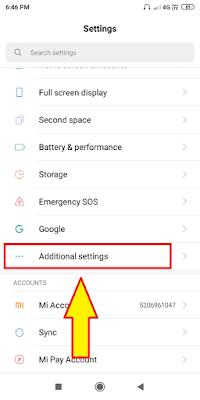
3. Click on Headphones & Audio effects
before trying the second way restart your phone again, if it doesn't solve your problem then try the second way.
The second way is pretty good, so do it carefully this will definitely solve your issue
1. Go to your phone setting
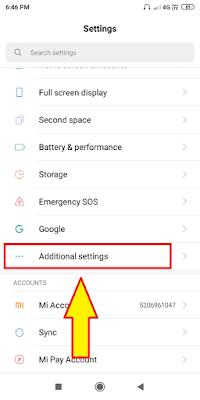
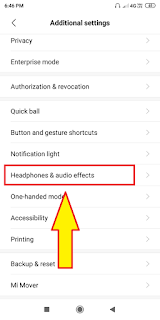
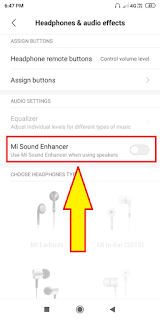
6. Click on the first Mi EarBuds
7. Then plugin you headphone wait for 30sec and then plug-out
you will see your headphone symbol is removed
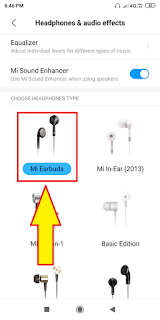


Post a Comment