Android phone not detecting headphones
Are you frustrated because your Android phone isn't detecting your headphones? Don't worry; you're not alone. This is a common issue that many Android users face, and it can be quite perplexing. However, before you rush to replace your headphone jack, which can potentially harm your device, let's explore a step-by-step guide to fix this problem.
Understanding the Issue
Before we delve into the solution, it's important to understand why this problem occurs in the first place. Several factors can contribute to your Android phone not detecting headphones:
Multiple Earphones: If you frequently switch between different earphones or headphones on your device, it can confuse the phone's audio system.
Water Damage: Water damage can wreak havoc on your phone's hardware, including the headphone jack. If your phone has been exposed to moisture or liquid, it may lead to this issue.
Low-Quality Earphones: Using very cheap or low-quality earphones can sometimes damage the headphone jack or cause compatibility issues with your Android device.
Now, let's move on to the solution without the need for a jack replacement.
Fixing Problem
Follow these step-by-step instructions to resolve the issue of your Android phone not detecting headphones:
Step 1: Clean the Headphone Jack
Before you proceed, ensure that the headphone jack is clean and free from dust or debris. Use a soft brush or compressed air to clean it thoroughly. Sometimes, a simple cleaning can do the trick.
Step 2: Download SoundAbout
- Open your Chrome browser on your Android device.
- Type "SoundAbout Uptodown" in the search bar and hit enter.
- From the search results, click on the first link that appears.
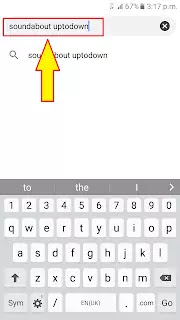
 |
Step 3: Download the Latest Version
- On the SoundAbout page, click on the "Latest Version" button.
- After that, click on the "Download" button to initiate the download.
- A popup window will appear; click "OK" to proceed with the download.



Step 4: Install SoundAbout
- Once the download is complete, open the downloaded file by clicking "Open."
- In your device settings, allow installation from Unknown Sources to install the application.
- Install SoundAbout and then open the app.



- After that Install The Application and then Open It(As shown below Image)





12. After Declining you will see an interface like that then click on


Step 7: Test Your Headphones
At this point, you should find that your headphone jack is working correctly, and your Android phone should detect your headphones without any issues.
Important Note: It's essential to remember that when you want to use your headphones, you should manually click on "Wired Headphones" in SoundAbout. However, it's recommended to set it as "Let App Decide" in the settings. This way, the audio output will automatically switch between your phone's speaker and headphones based on whether headphones are plugged in.
Conclusion: Enjoy Your Music Again
Your Android phone not detecting headphones can be a frustrating issue, but with the right steps, it's a problem that you can easily solve. By following this comprehensive guide and using the SoundAbout app to manage your audio settings, you can once again enjoy your favorite gh

Post a Comment